Quickstart
1
Create or edit a flow in Activepiece. Add a trigger of your choosing, and then click the plus-icon to add a new action. Search for AssemblyAI, click on the AssemblyAI piece, and select the action that you want to use.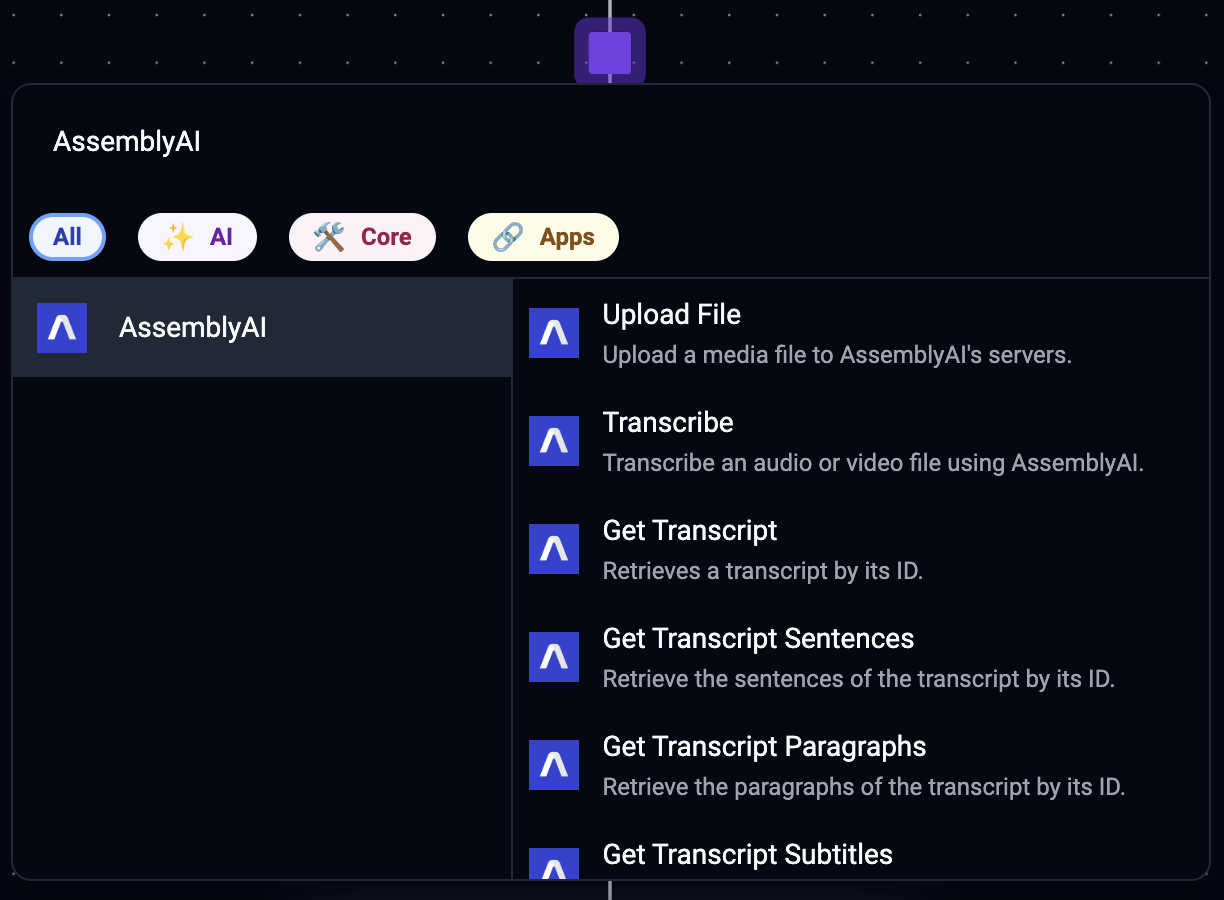
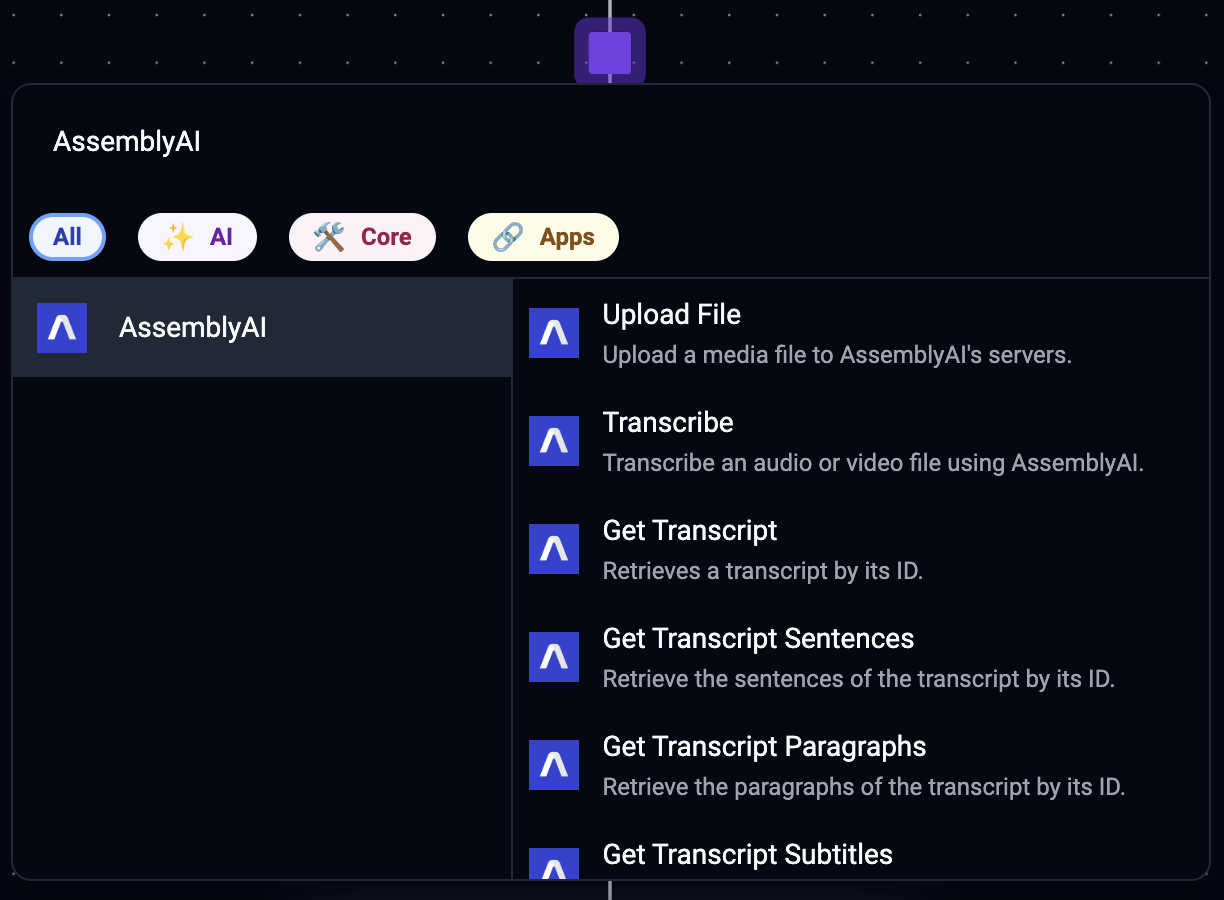
2
Create a new connection or select an existing one.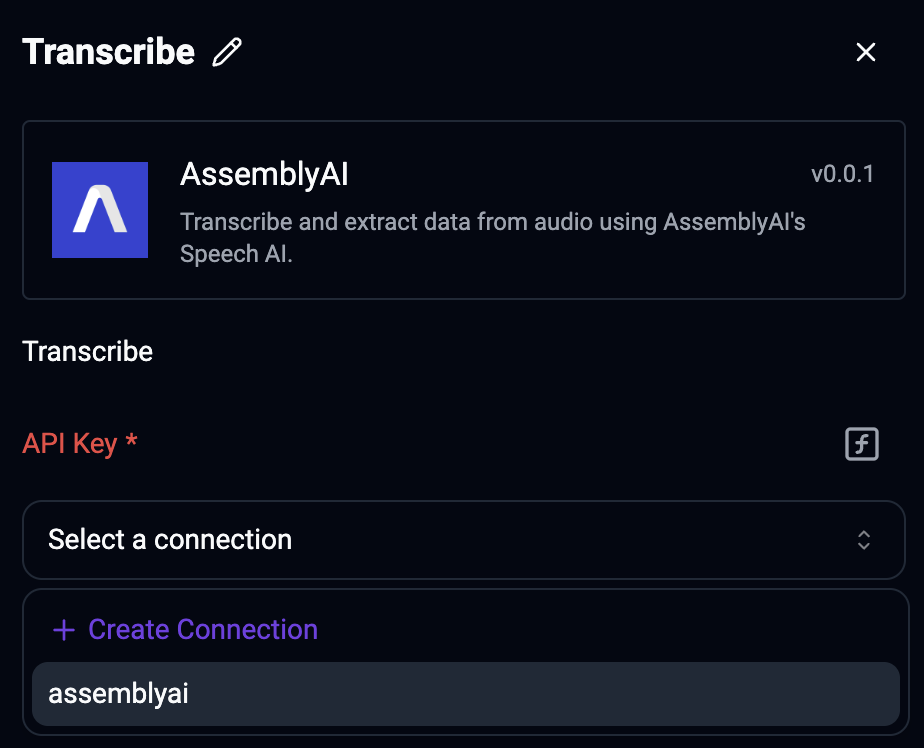 In the API Key field, enter the API key from your AssemblyAI dashboard, and click Save.
In the API Key field, enter the API key from your AssemblyAI dashboard, and click Save.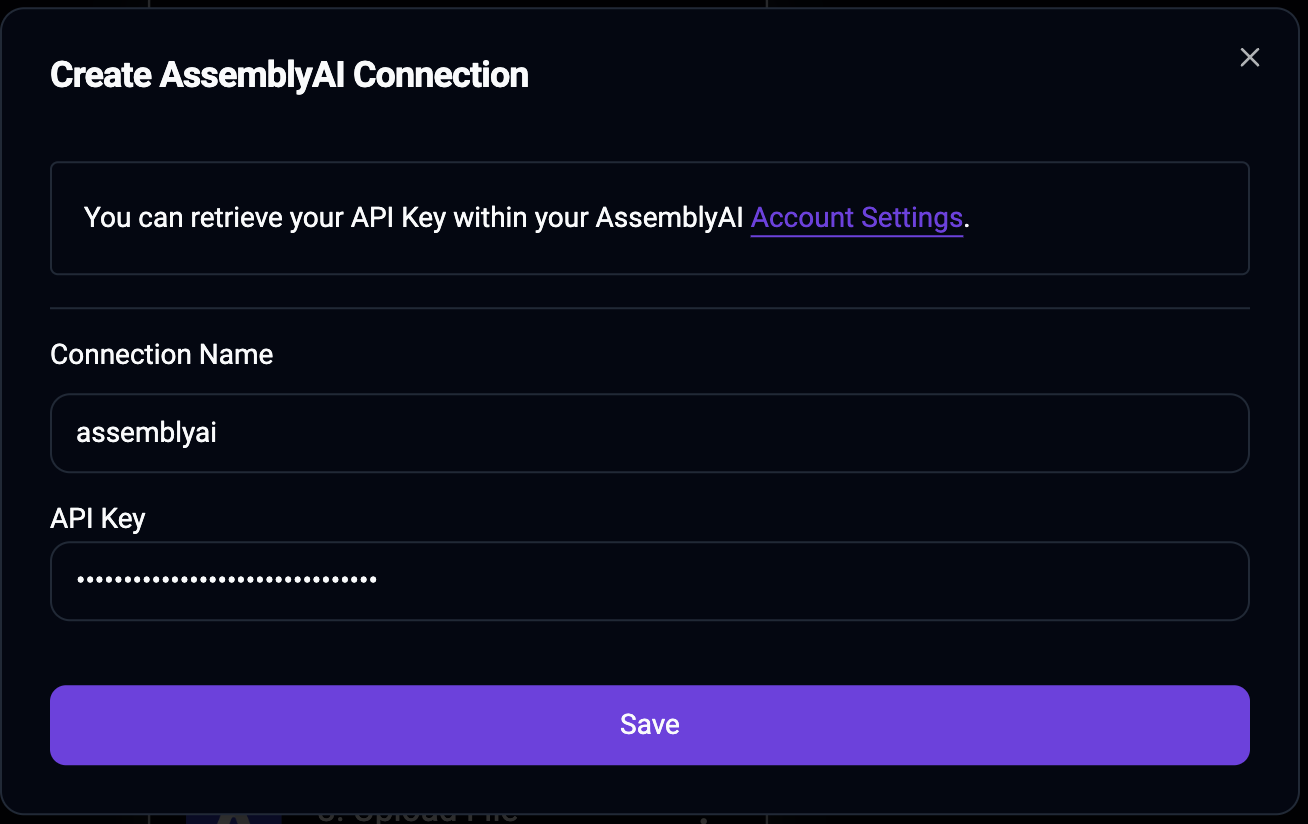
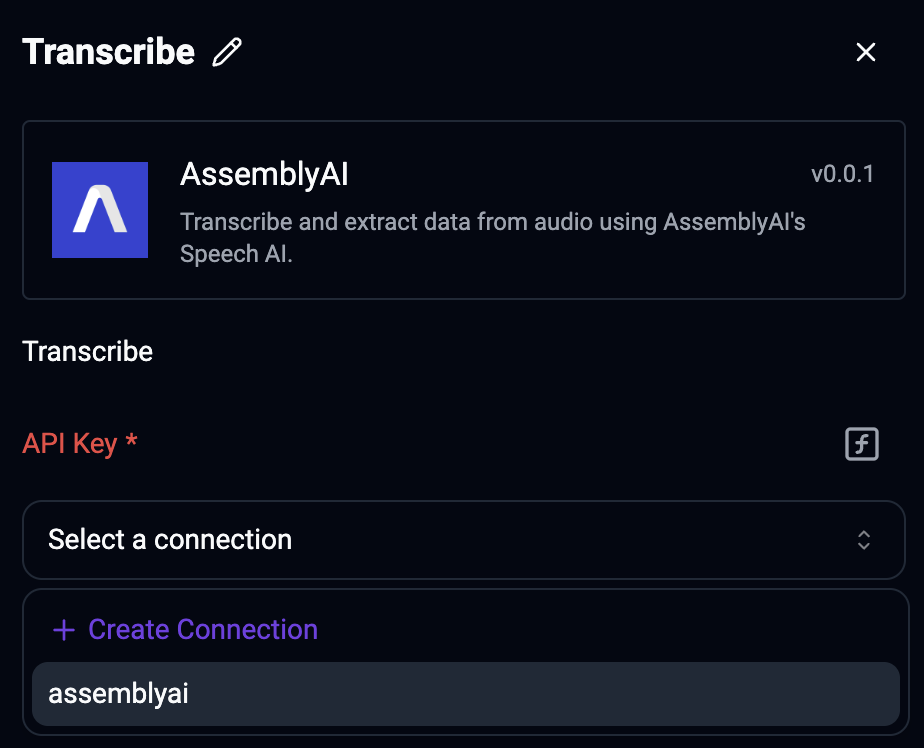
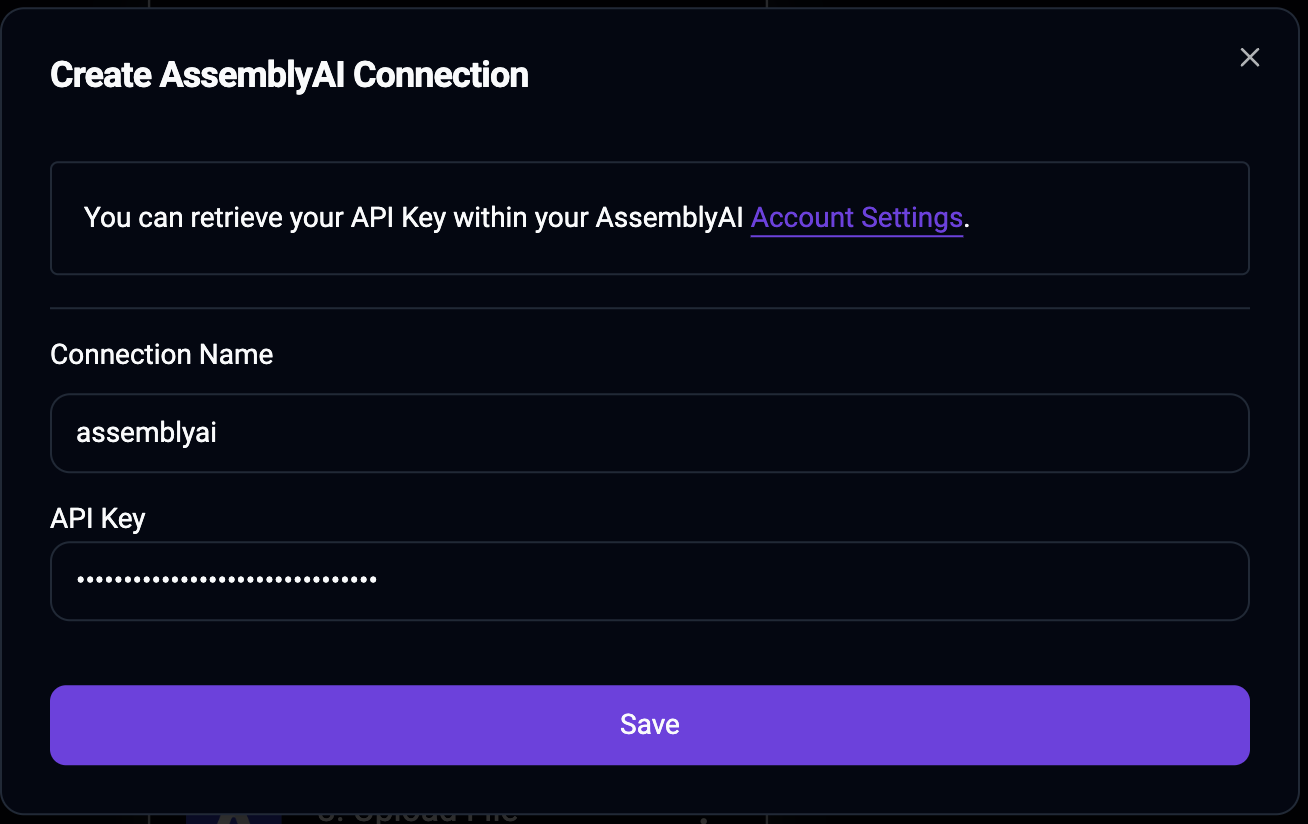
3
Finally, configure your AssemblyAI action. Continue reading to learn more about all the available action.
AssemblyAI actions
The AssemblyAI piece for Activepieces provides the following actions:Files
Upload File
Upload an audio file to AssemblyAI so you can transcribe it. You can pass theUpload URL output field to the Audio URL input field of Transcribe an Audio File module.
Transcripts
Transcribe
Transcribe an audio file and wait until the transcript has completed or failed. Configure theAudio URL field with the URL of the audio file you want to transcribe. The Audio URL must be accessible by AssemblyAI’s servers. If you don’t have a publicly accessible URL, you can use the Upload a File module to upload the audio file to AssemblyAI.
If you don’t want to wait until the transcript is ready, uncheck the Wait until transcript is ready parameter.
Configure your desired Audio Intelligence models when you create the transcript. The results of the models will be included in the transcript output.
Get Transcript
Retrieve a transcript by ID.Get Transcript Paragraphs
Retrieve the paragraphs of a transcript.You can only invoke this module after the transcript is completed.
Get Transcript Sentences
Retrieve the sentences of a transcript.You can only invoke this module after the transcript is completed.
Get Transcript Subtitles
Create SRT or VTT subtitles for a transcript.You can only invoke this module after the transcript is completed.
Get Transcript Redacted Audio
First, you need to configure PII audio redaction using these fields when you create the transcript:Redact PII:CheckedRedact PII Audio:CheckedRedact PII Policies: Configure at least one PII policy
You can only invoke this module after the transcript is completed.
Search words in transcript
Search for words in a transcript.You can only invoke this module after the transcript is completed.
List transcripts
Paginate over all transcripts.Delete transcript
Delete a transcript by ID. Deleting a transcript doesn’t delete the transcript resource itself, but removes the data from the resource and marks it as deleted.You can only invoke this module after the transcript status is “completed” or “error”.
LeMUR
Run a Task using LeMUR
Prompt different LLMs over your audio data using LeMUR. You have to configure either theTranscript IDs or Input Text input field.

