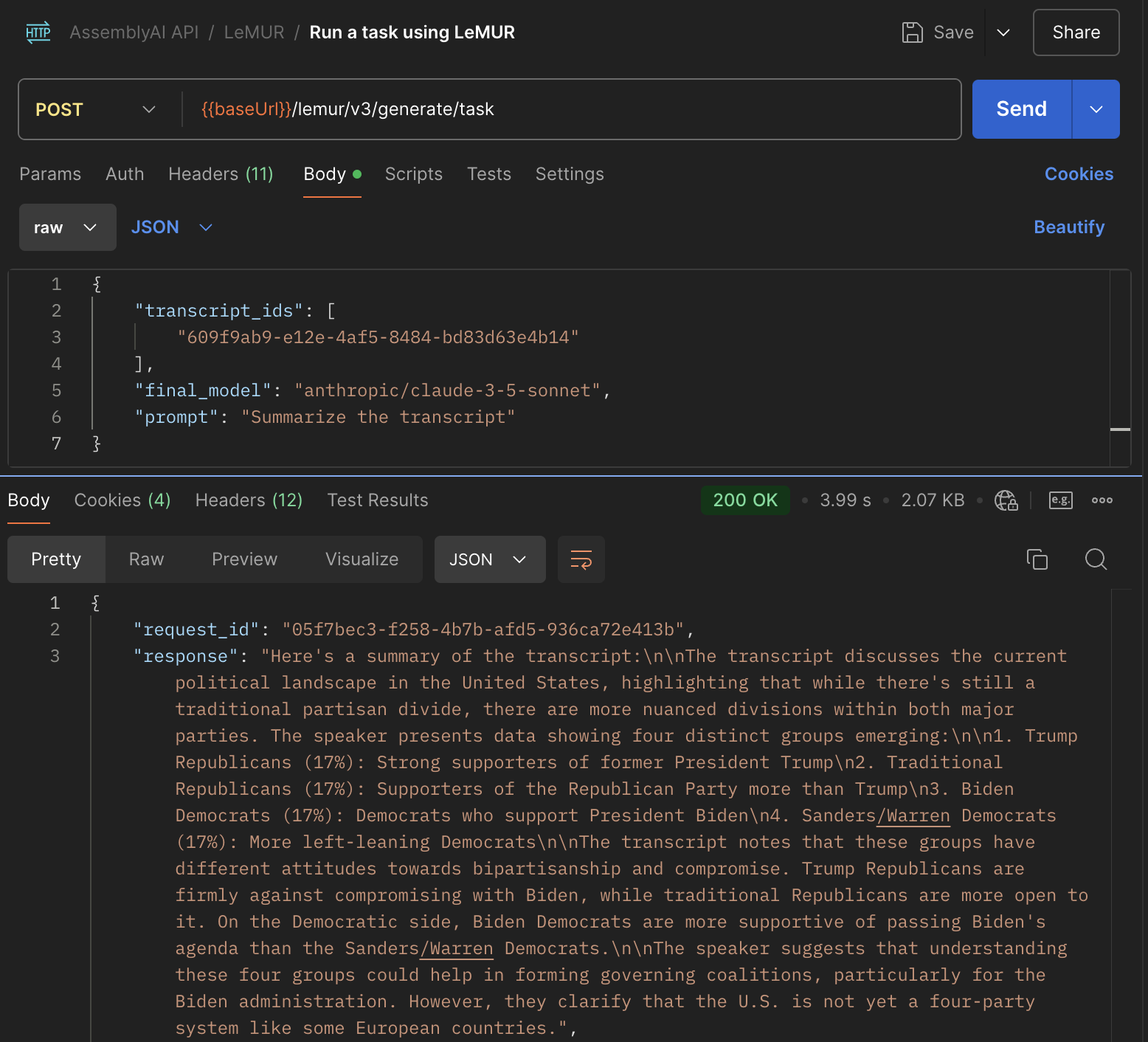AssemblyAI API Postman collection
Quickstart
1
Open the AssemblyAI API collection in Postman and click the Fork button. This will create a copy of the collection that you can edit.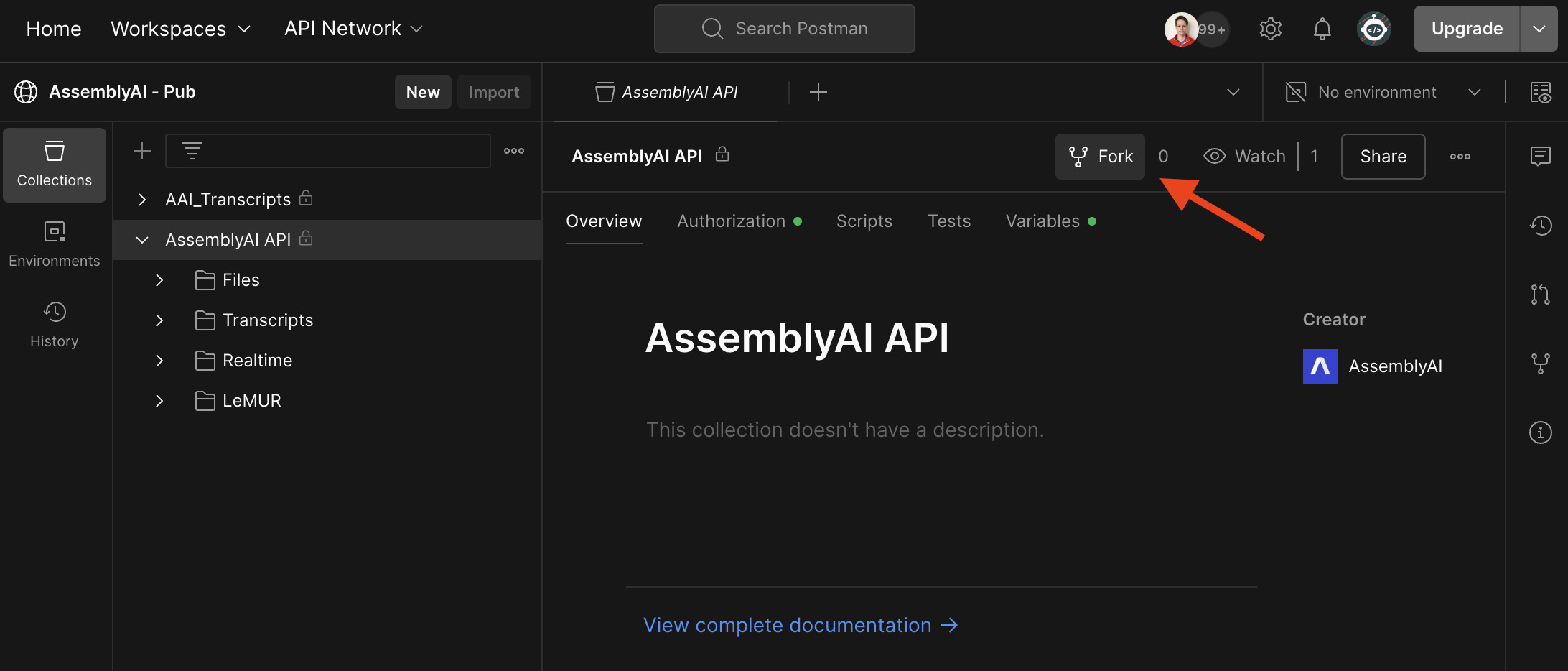 Fill out the form and click Fork Collection.
Fill out the form and click Fork Collection.
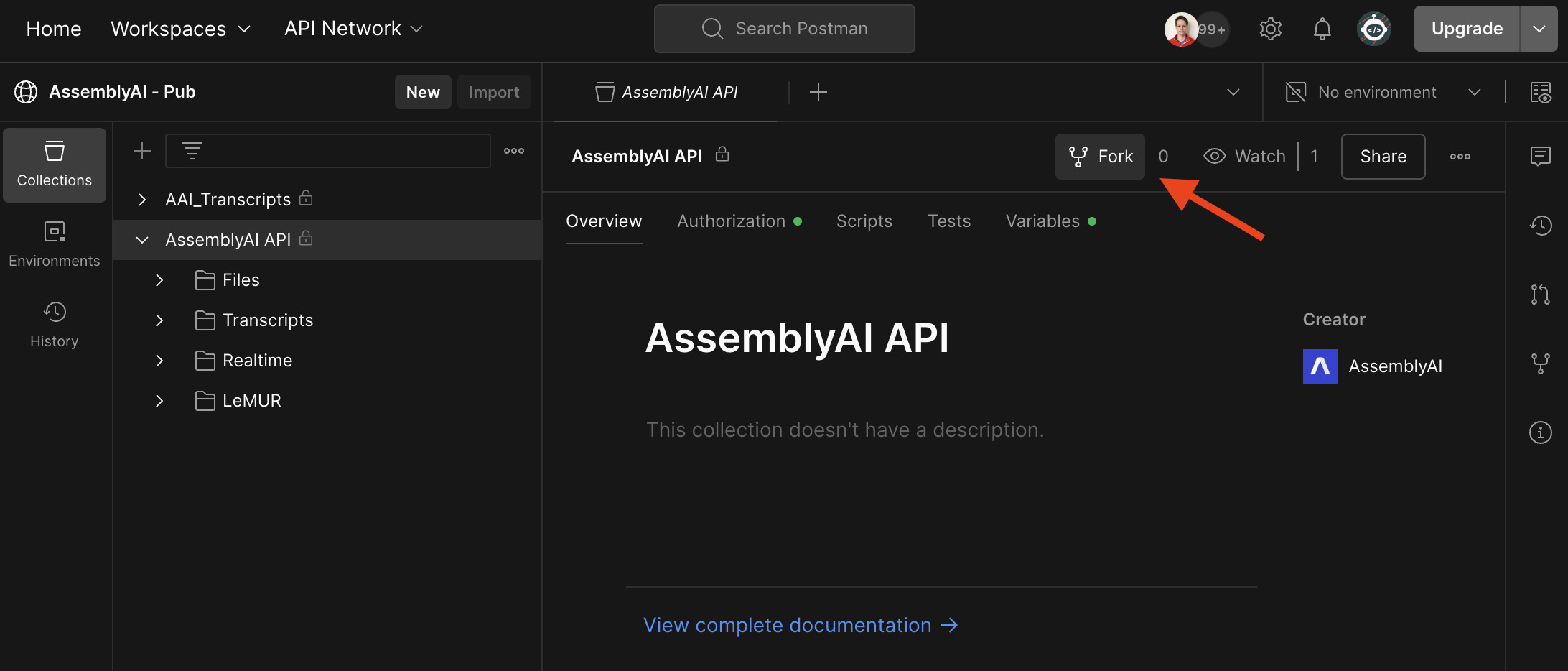
2
Next, click on the Variables tab and configure the 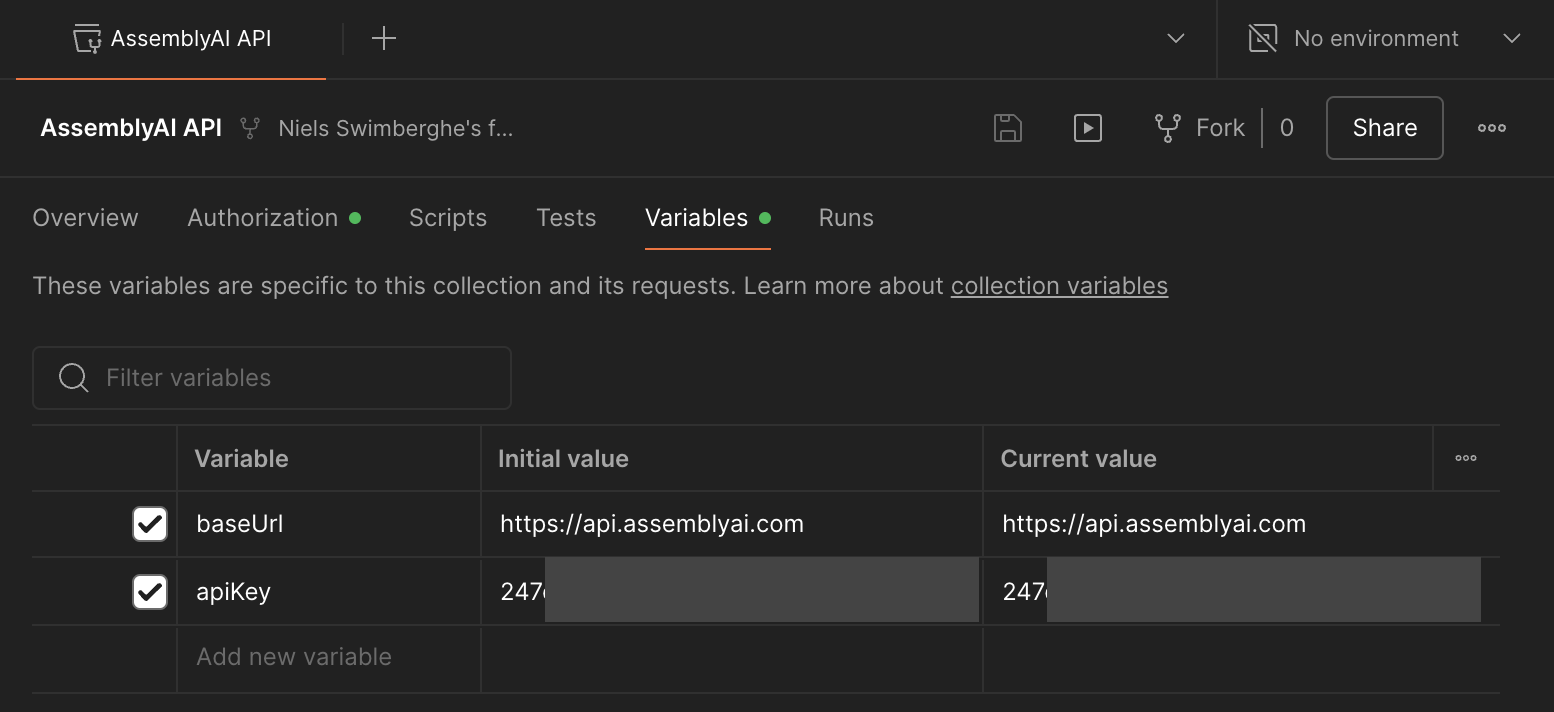
apiKey variable with your AssemblyAI API key. You can find your AssemblyAI API key in the AssemblyAI dashboard.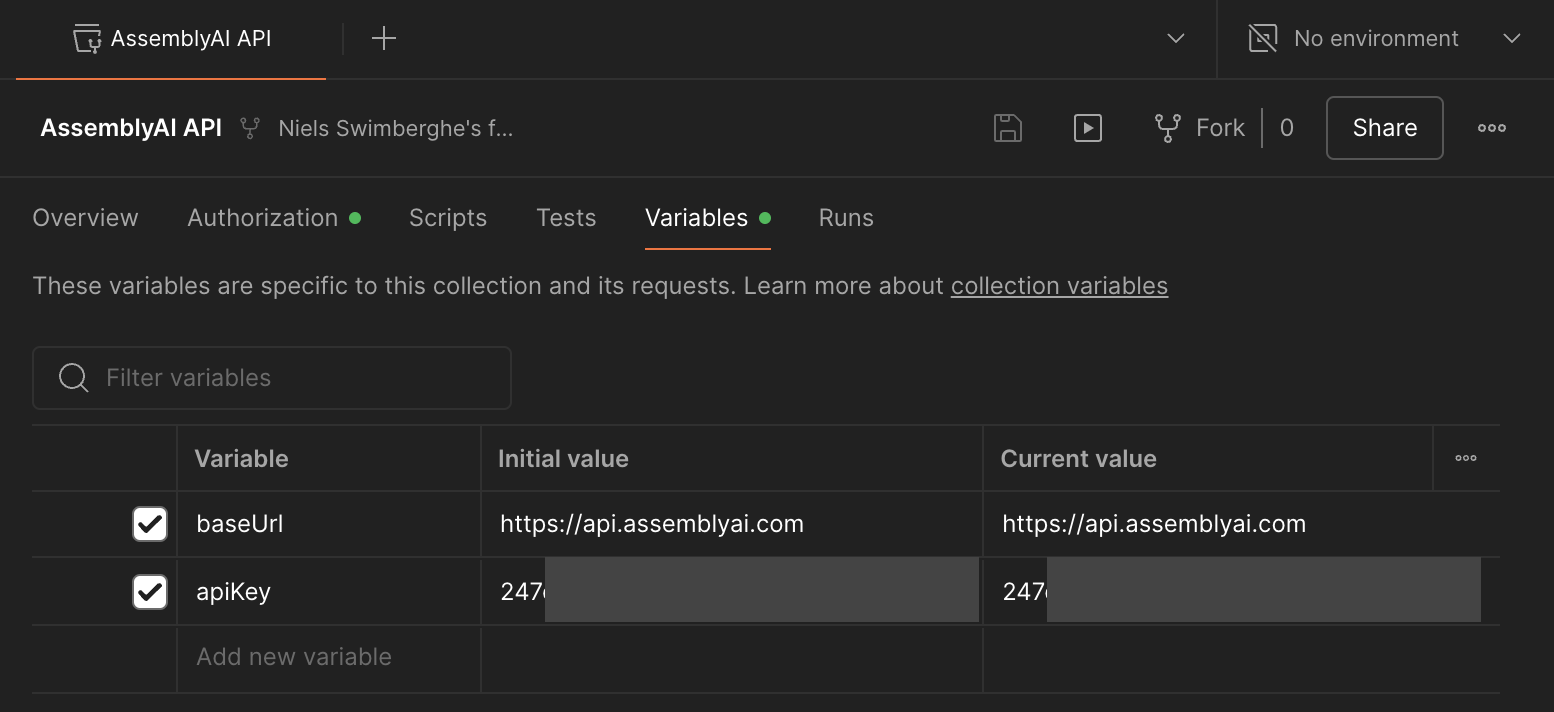
3
Let’s upload an audio file: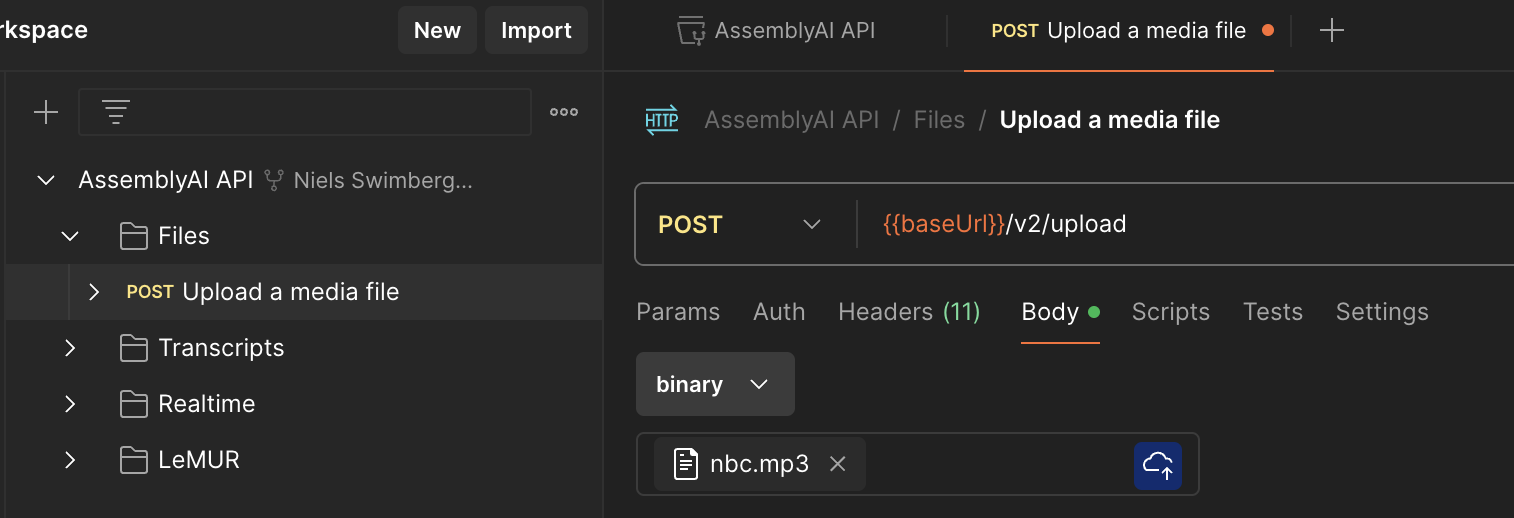 Inspect the Body of the response and copy the
Inspect the Body of the response and copy the 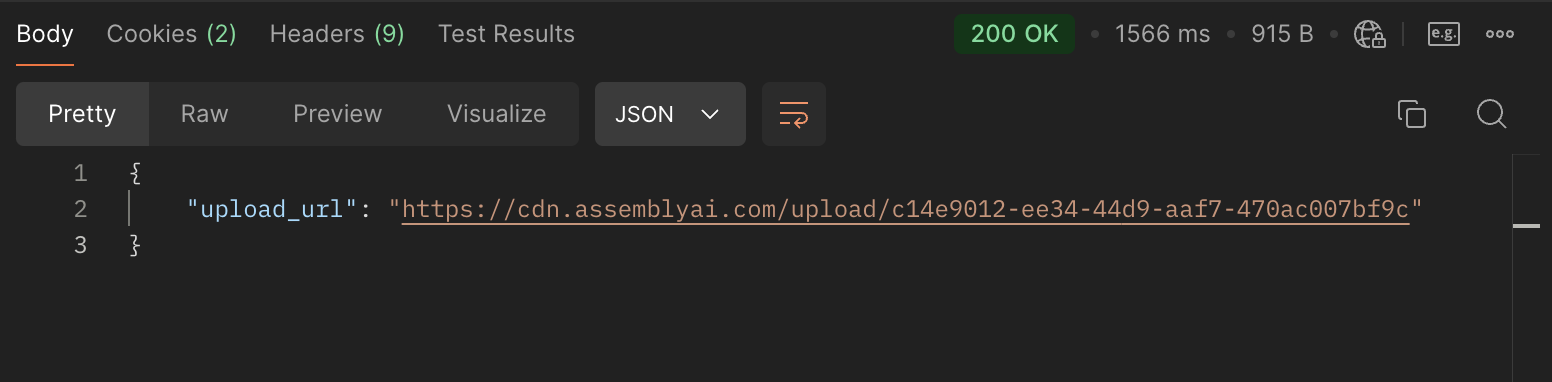
- Open the Files > Upload a media file request
- Switch to the Body tab
- Change the dropdown from none to binary
- Select an audio file of your choosing, or download this sample audio file
- Click the Send button
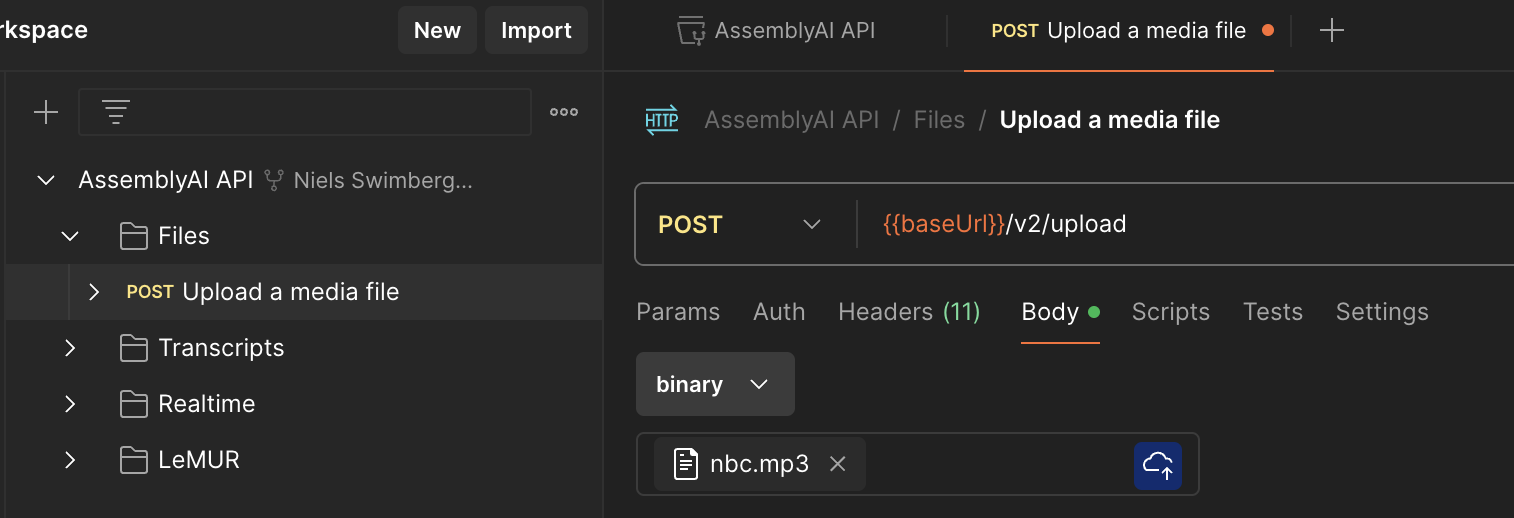
upload_url value.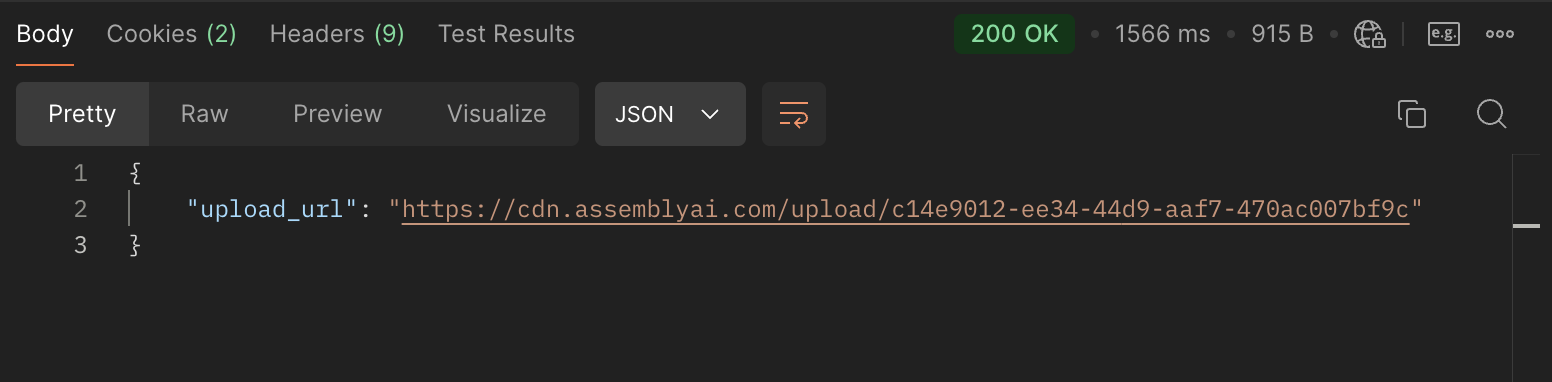
4
Now that the audio file is uploaded, you can transcribe the audio file.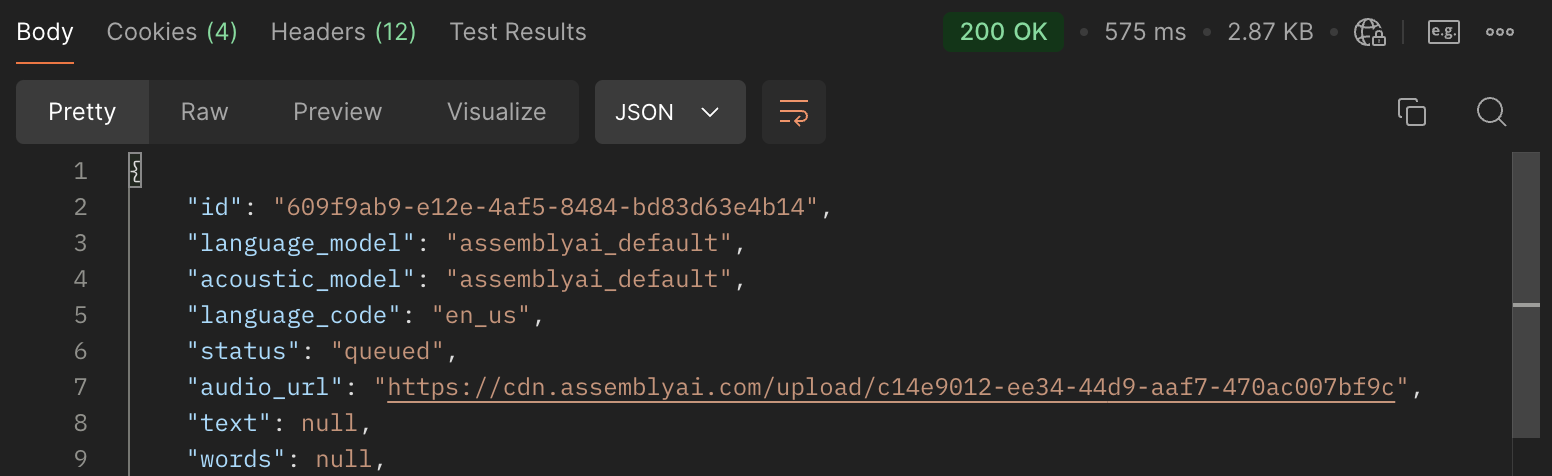 Inspect the Body of the response and copy the
Inspect the Body of the response and copy the 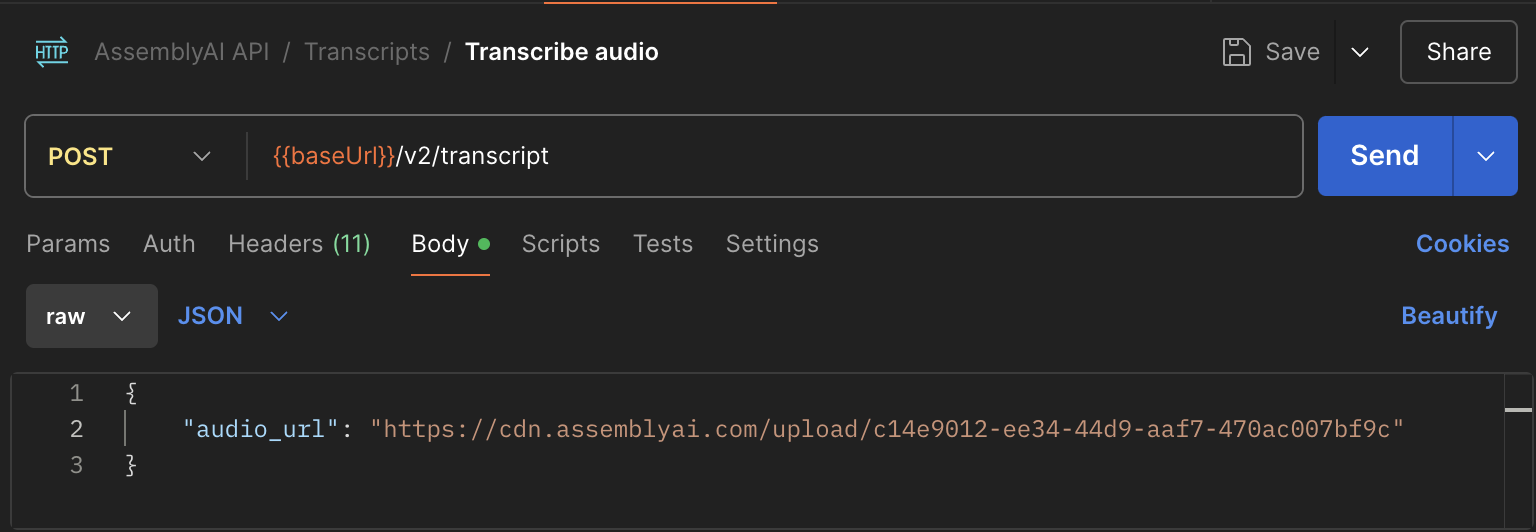
- Open the Transcripts > Transcribe audio request
- Switch to the Body tab
- Find the
audio_urlproperty and update it to theupload_urlvalue from the previous request. - Remove all the other properties. Optionally, you can leave any property that you do want to use.
- Click the Send button
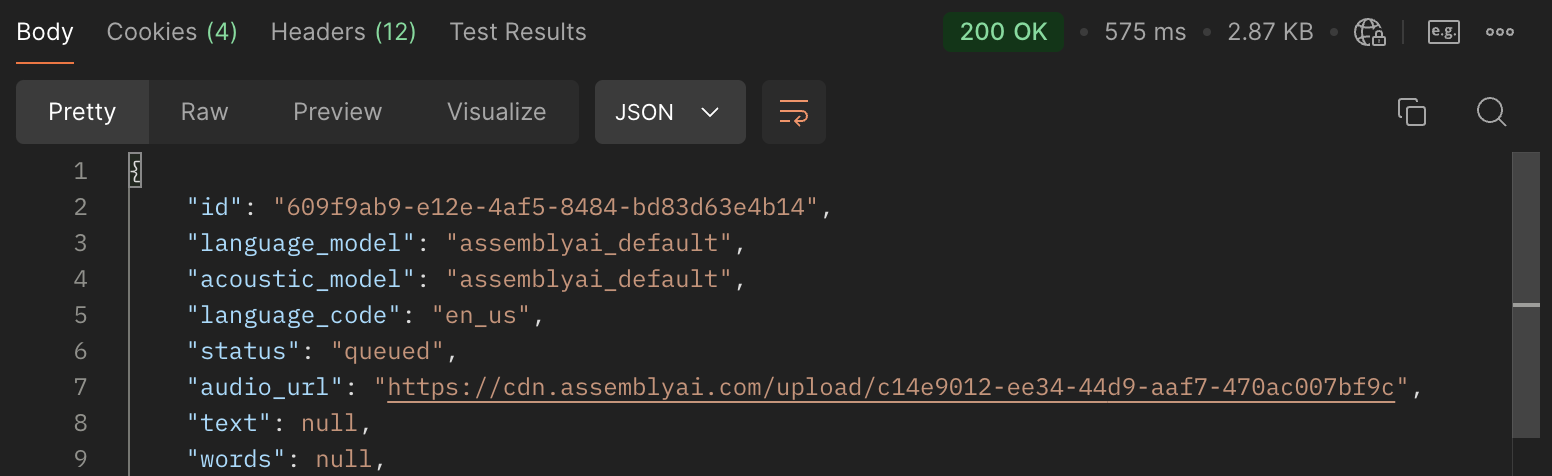
id value.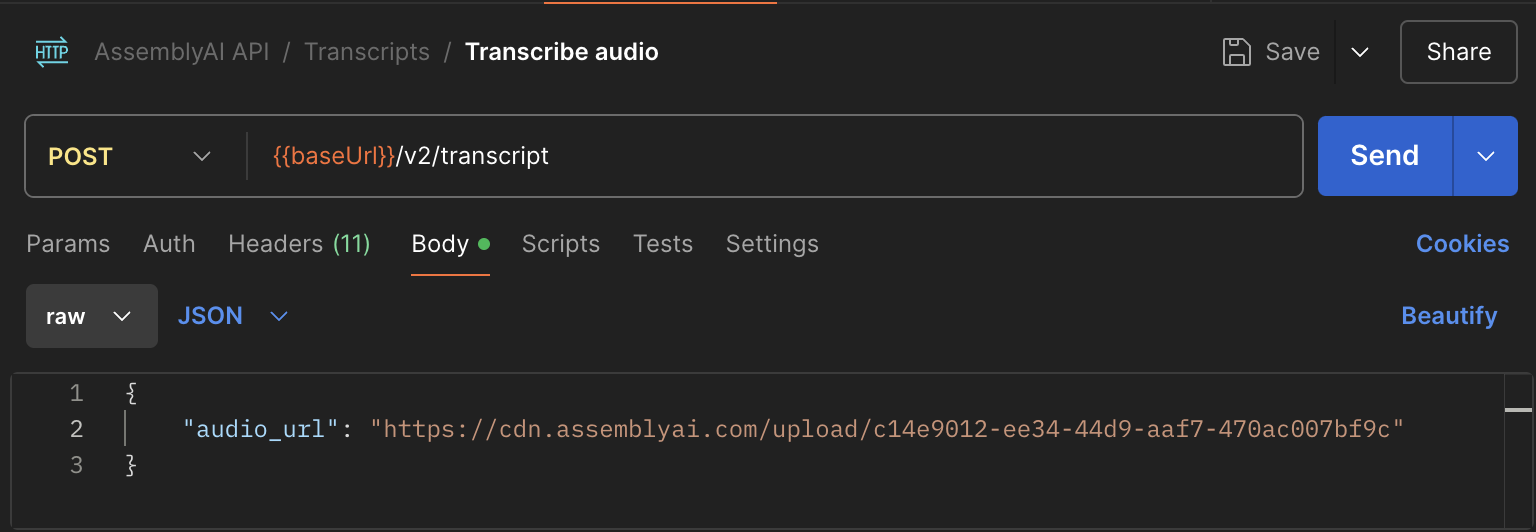
5
The transcription job will take longer depending on the duration of the file. You need to check the 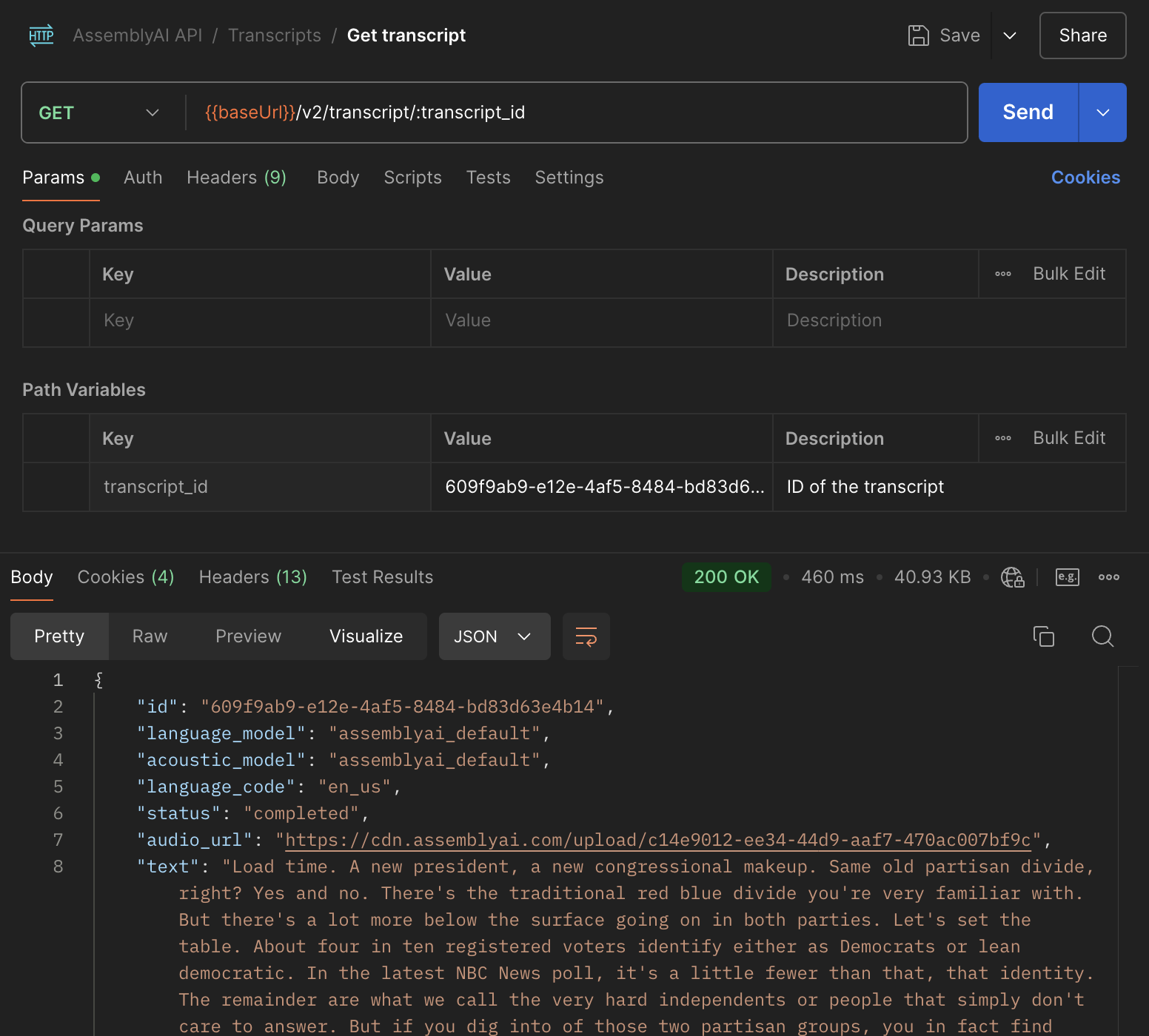 Inspect the Body of the response to check if the
Inspect the Body of the response to check if the
status property to check if a transcript is ready. The status goes from queued to processing to completed. The status can also become error at any point. If an error occurs, you can find the error message under the error property.- Open the Transcripts > Get transcript request
- Find the
transcript_idunder Path variables and update the value with theidvalue from the previous request. - Remove all the other properties. Optionally, you can leave any property that you do want to use.
- Click the Send button
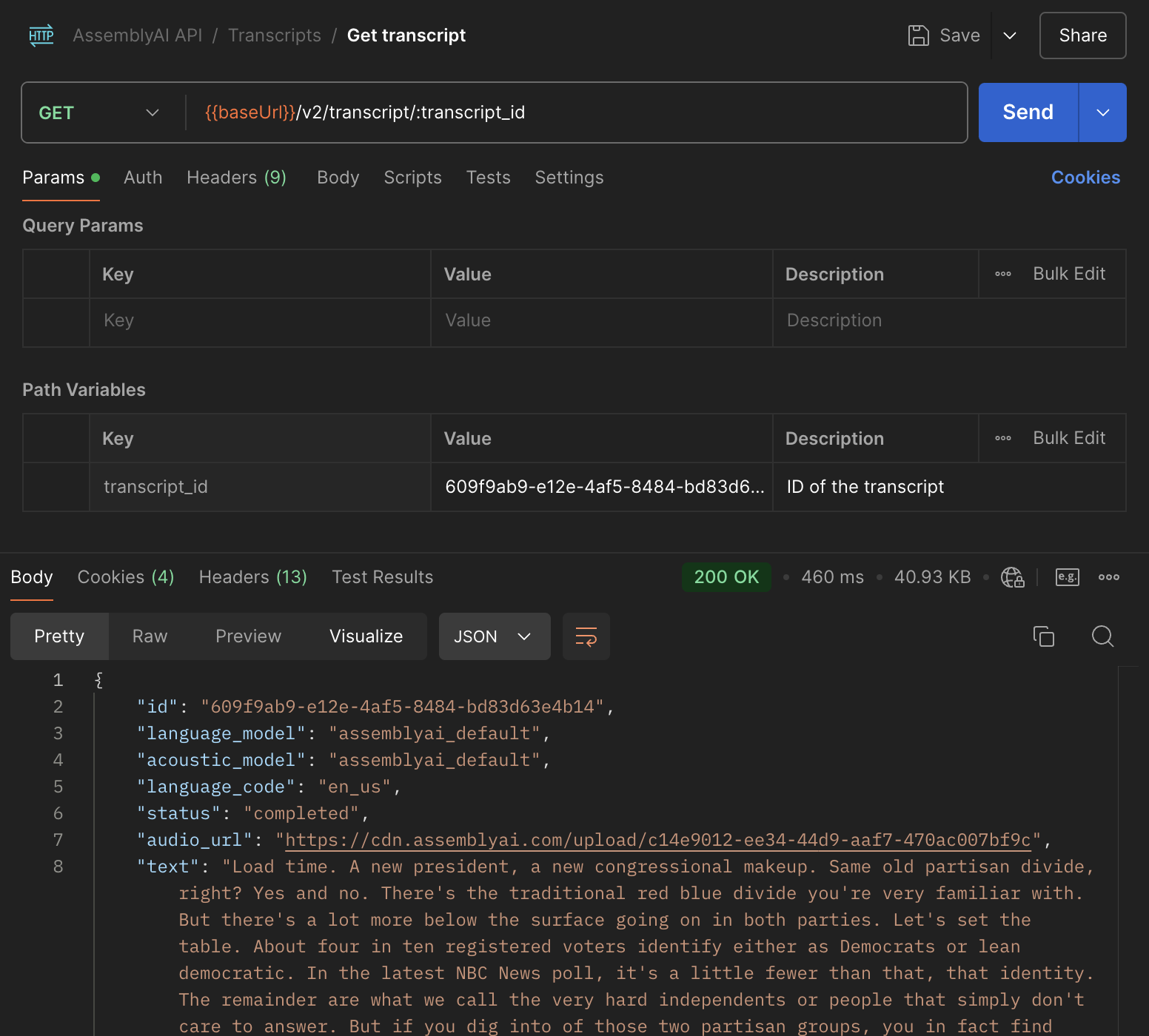
status is completed or error. If not, resend the request until it is completed or error.6
Now that you have a completed transcript, you can send these other HTTP requests with your current transcript ID: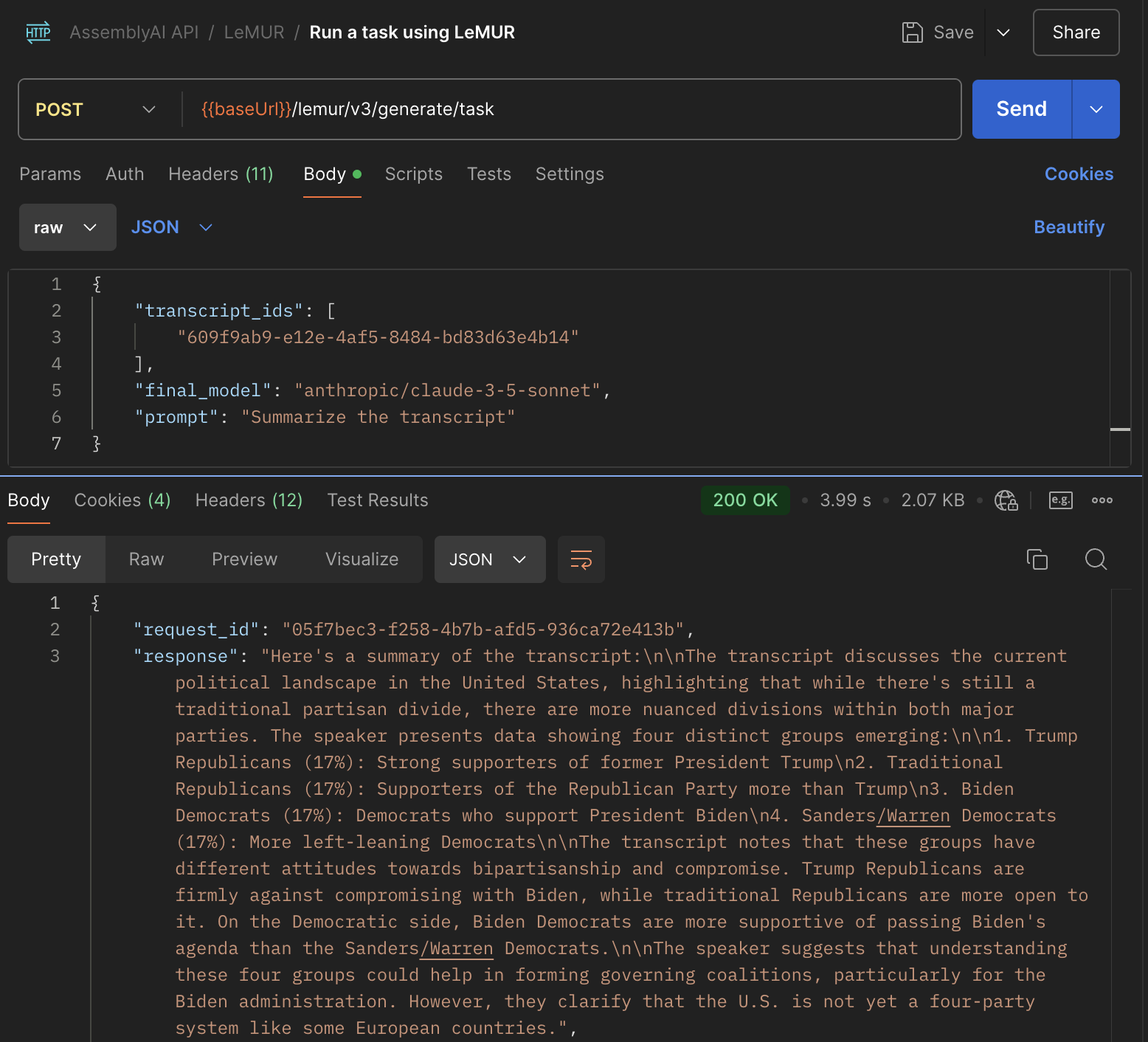
-
Transcripts
- Get subtitles for transcript
- Get sentences in transcript
- Get paragraphs in transcript
- Search words in transcript
- Get redacted audio (if PII audio redaction is enabled)
-
LeMUR
- Run a task using LeMUR
- Summarize a transcript using LeMUR
- Ask questions using LeMUR
- Extract action items
- Open the LeMUR > Run a task using LeMUR request
- Switch to the Body tab
- Find the
transcript_idsproperty and replace the sample ID with your transcript ID - Set the
final_modelproperty to"anthropic/claude-3-5-sonnet" - Set the
promptproperty to"Summarize the transcript" - Remove the other properties
- Click the Send button