Quickstart
1
Create or edit a scenario in Make. Add a new module, search for AssemblyAI, and select the module that you want to use.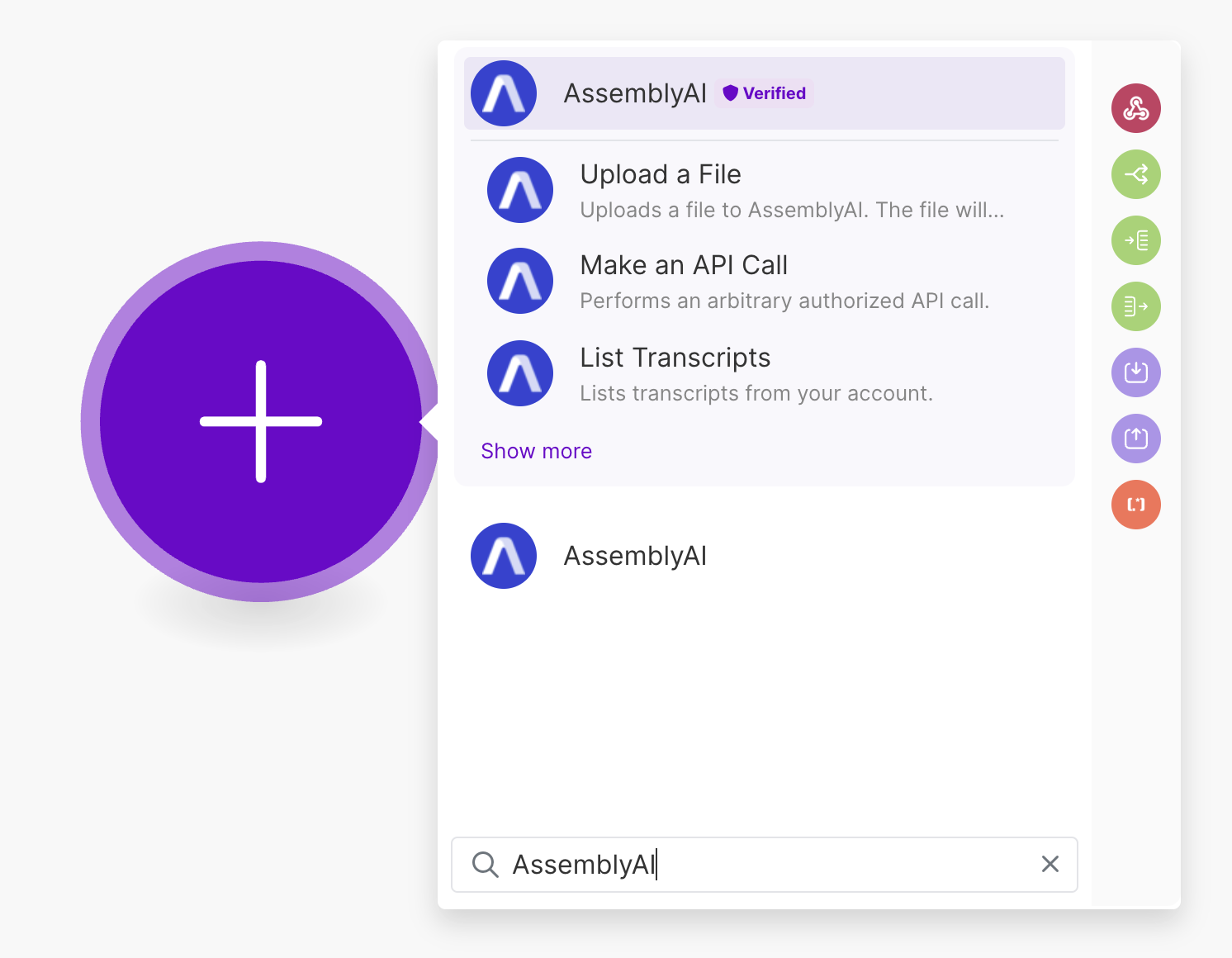
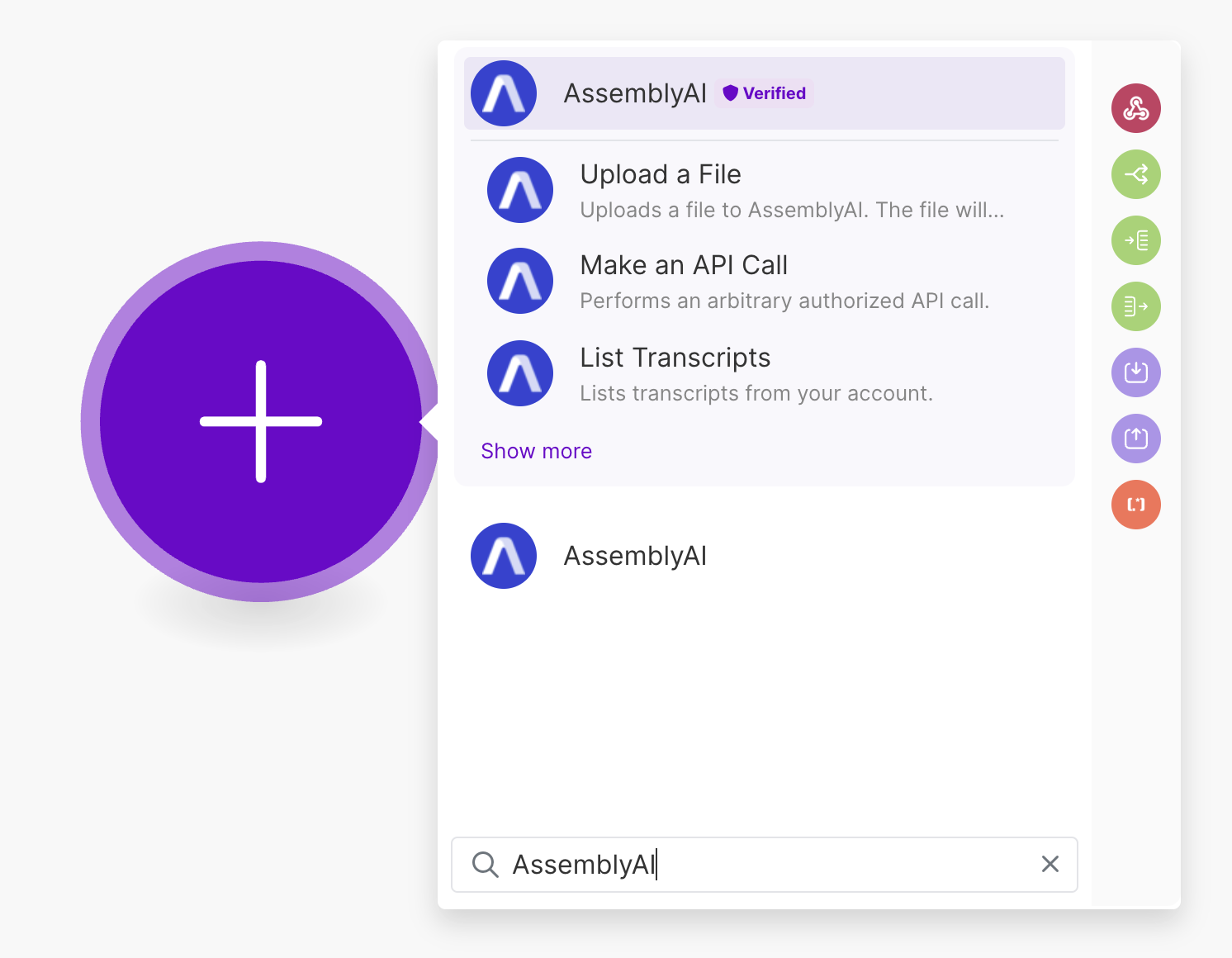
2
Select the module that you want to use.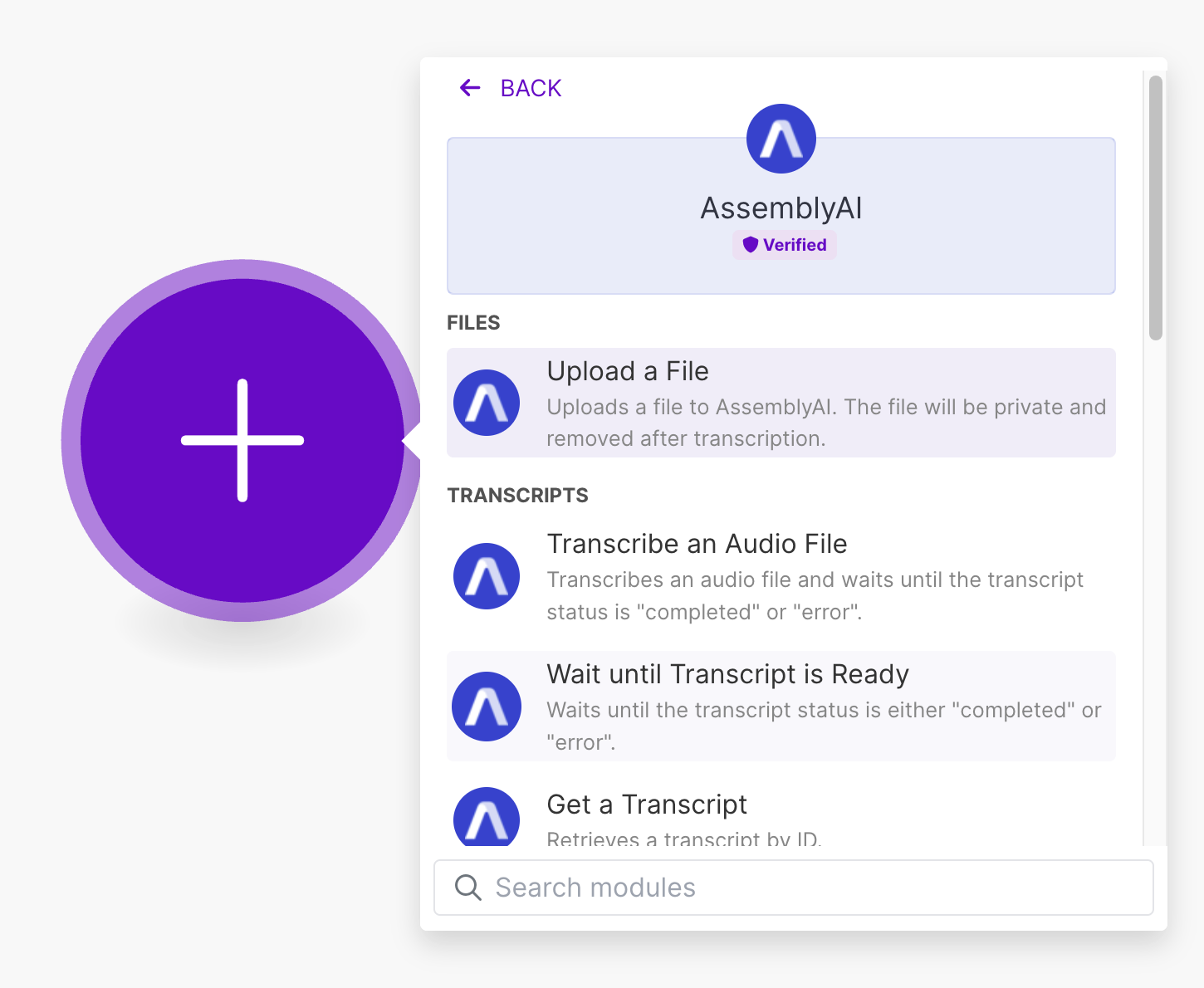
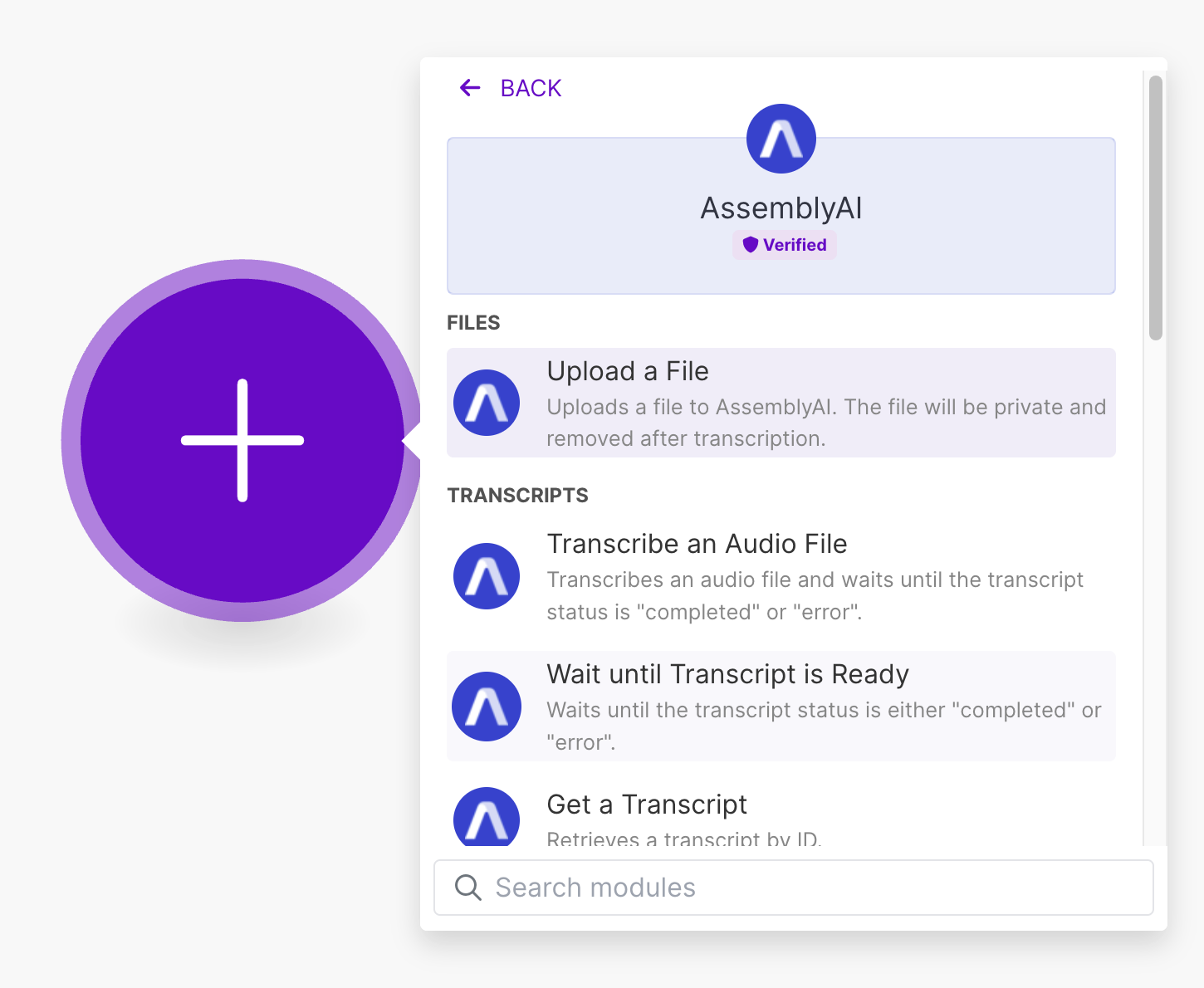
3
Create a new connection or select an existing one. In AssemblyAI API Key, enter the API key from your AssemblyAI dashboard, and click Save.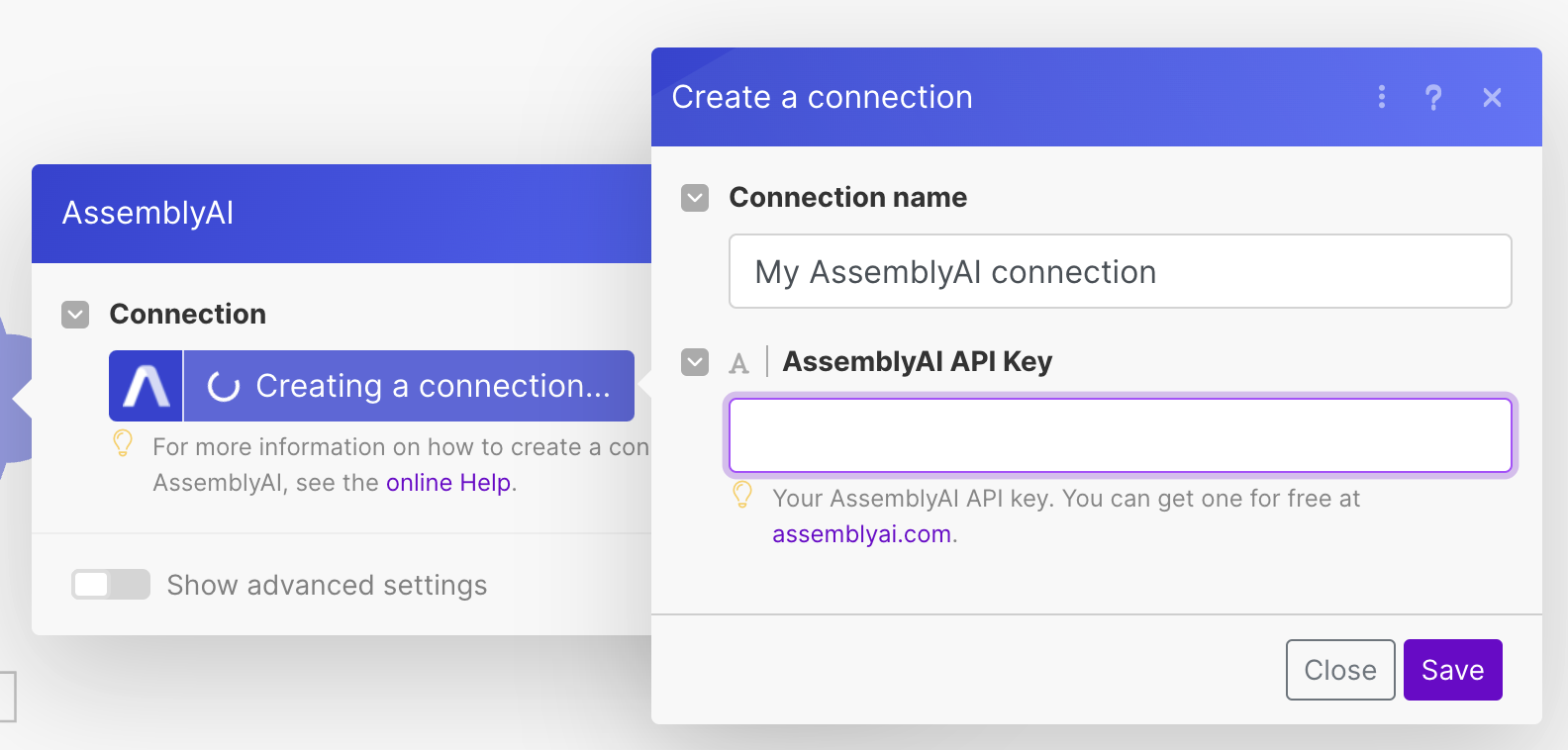
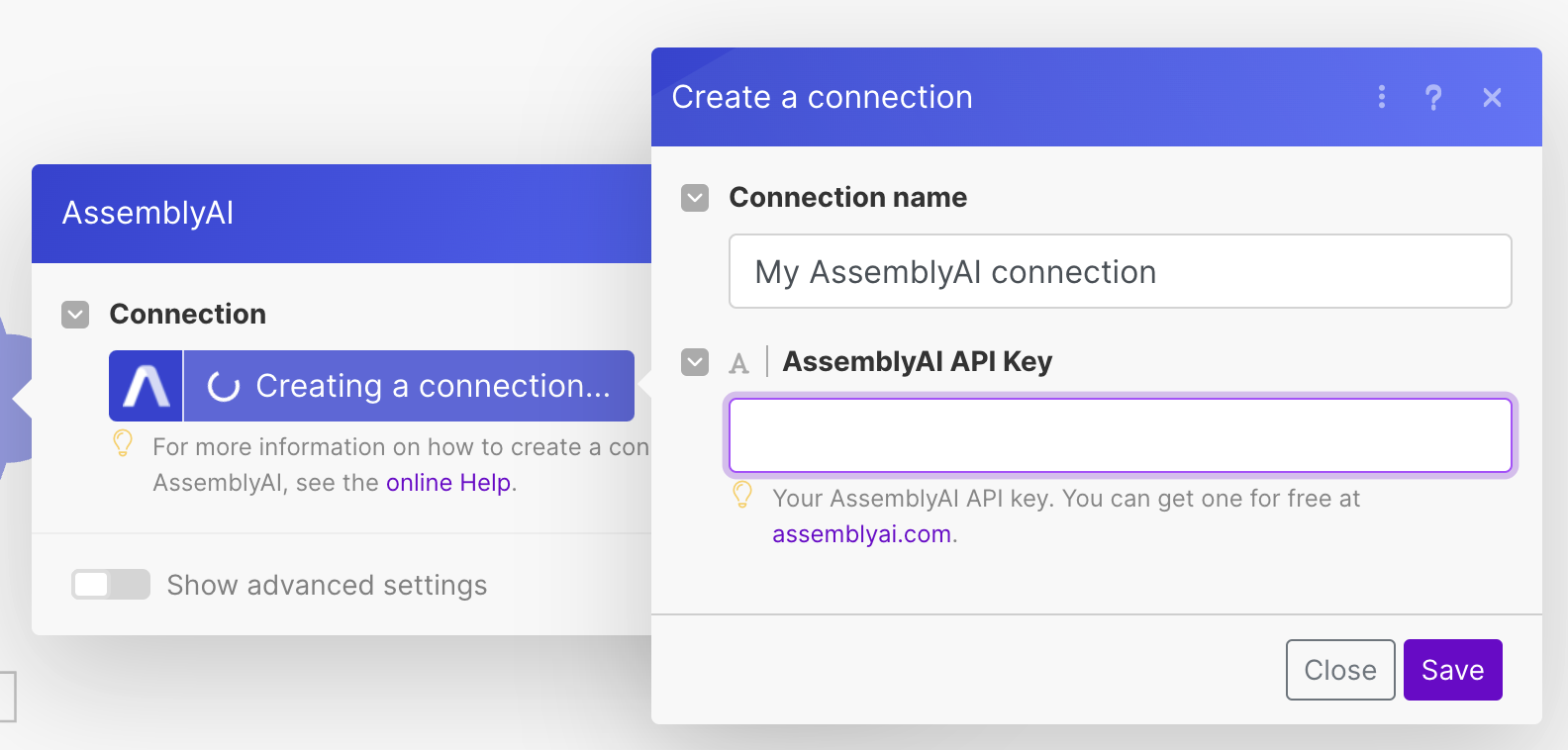
4
Finally, configure your AssemblyAI module. Continue reading to learn more about all the available modules.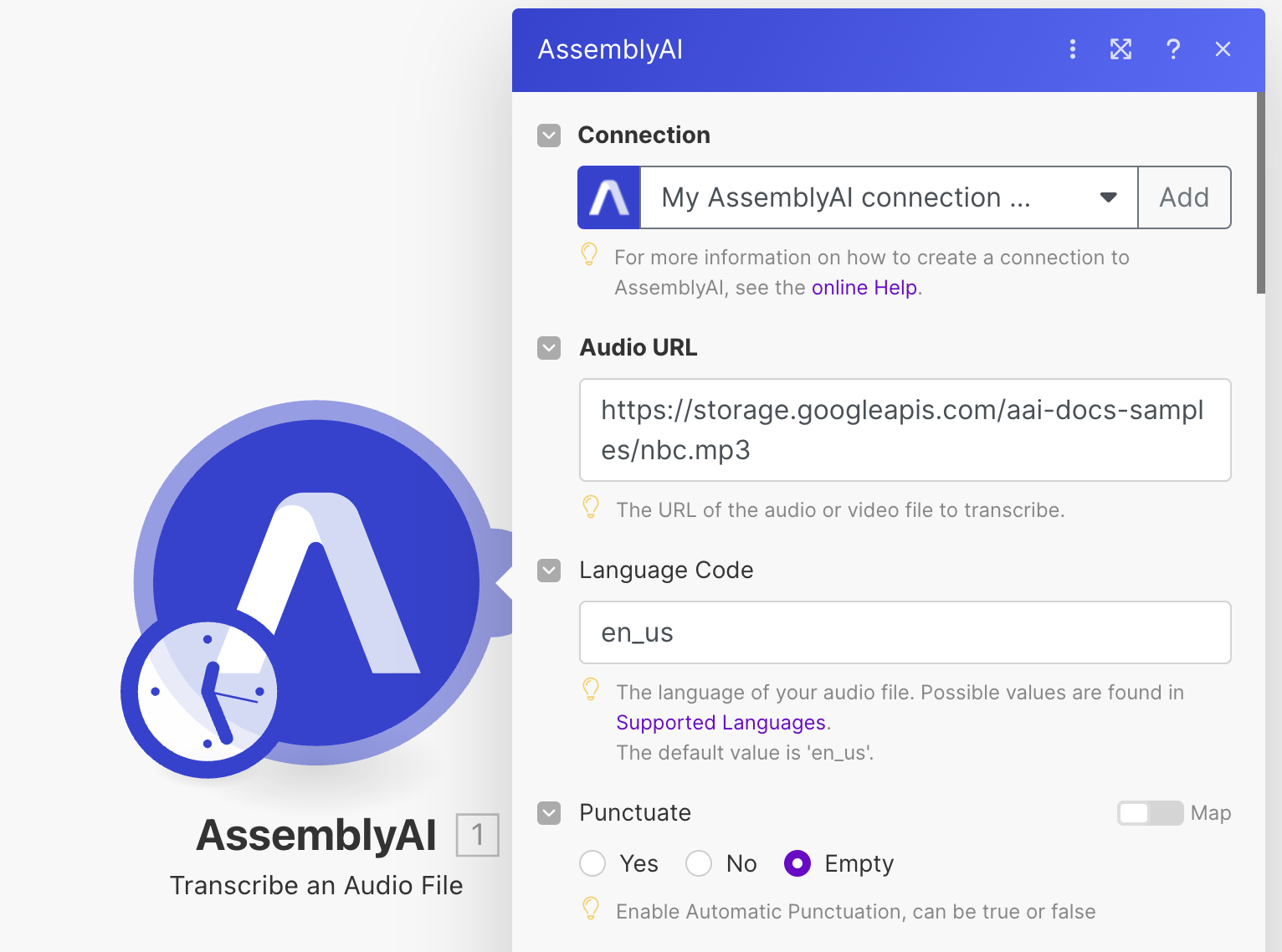
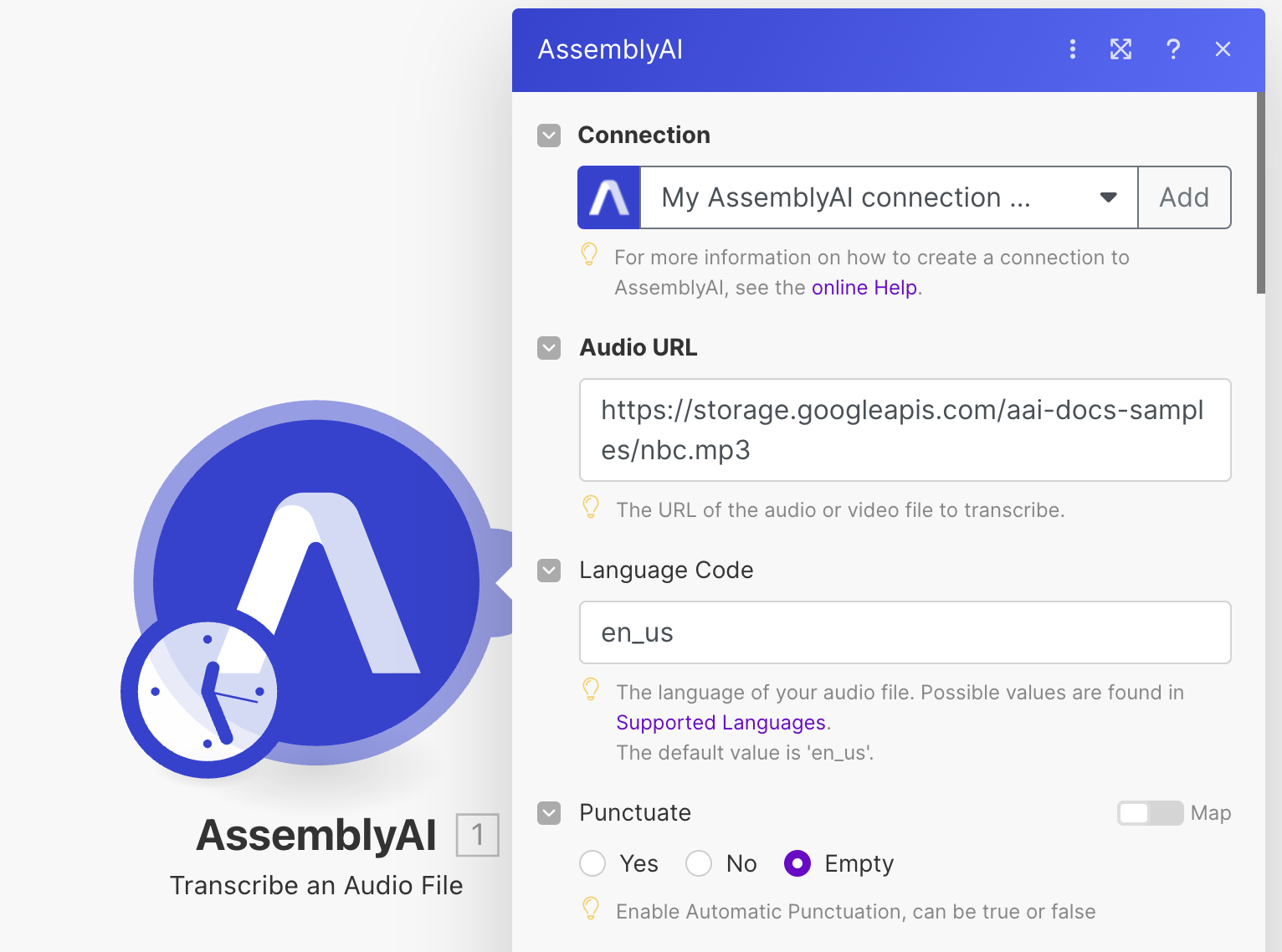
AssemblyAI app modules
The AssemblyAI app for Make provides the following modules:Files
Upload a File
Upload an audio file to AssemblyAI so you can transcribe it. You can pass theUpload URL output field to the Audio URL input field of Transcribe an Audio File module.
Transcripts
Transcribe an Audio File
Transcribe an audio file and wait until the transcript has completed or failed. Configure theAudio URL field with the URL of the audio file you want to transcribe. The Audio URL must be accessible by AssemblyAI’s servers. If you don’t have a publicly accessible URL, you can use the Upload a File module to upload the audio file to AssemblyAI.
If you don’t want to wait until the transcript is ready, change the Wait until Transcript is Ready parameter to No under Show advanced settings.
Configure your desired Audio Intelligence models when you create the transcript. The results of the models will be included in the transcript output.
Wait until Transcript is Ready
Wait for an existing transcript to be ready. This module will complete when the status of the transcript changes to “completed” or “error”.Watch for Transcript Ready Notification
Create a webhook URL to receive a notification when a transcript is ready. When the transcript is ready, the webhook will be invoked with the transcript status and ID. The status will be “completed” or “error”.Get a Transcript
Retrieve a transcript by ID.Get Paragraphs of a Transcript
Retrieve the paragraphs of a transcript.You can only invoke this module after the transcript is completed.
Get Sentences of a Transcript
Retrieve the sentences of a transcript.You can only invoke this module after the transcript is completed.
Get Subtitles for a Transcript
Create SRT or VTT subtitles for a transcript.You can only invoke this module after the transcript is completed.
Get Redacted Audio of a Transcript
First, you need to configure PII audio redaction using these fields when you create the transcript:Redact PII:YesRedact PII Audio:YesRedact PII Policies: Configure at least one PII policy
You can only invoke this module after the transcript is completed.
Search for Words in a Transcript
Search for words in a transcript.You can only invoke this module after the transcript is completed.
List Transcripts
Paginate over all transcripts.Delete a Transcript
Delete a transcript by ID. Deleting a transcript does not delete the transcript resource itself, but removes the data from the resource and marks it as deleted.You can only invoke this module after the transcript status is “completed” or “error”.
LeMUR
Run a Task using LeMUR
Prompt different LLMs over your audio data using LeMUR. You have to configure either theTranscript IDs or Input Text input field.

